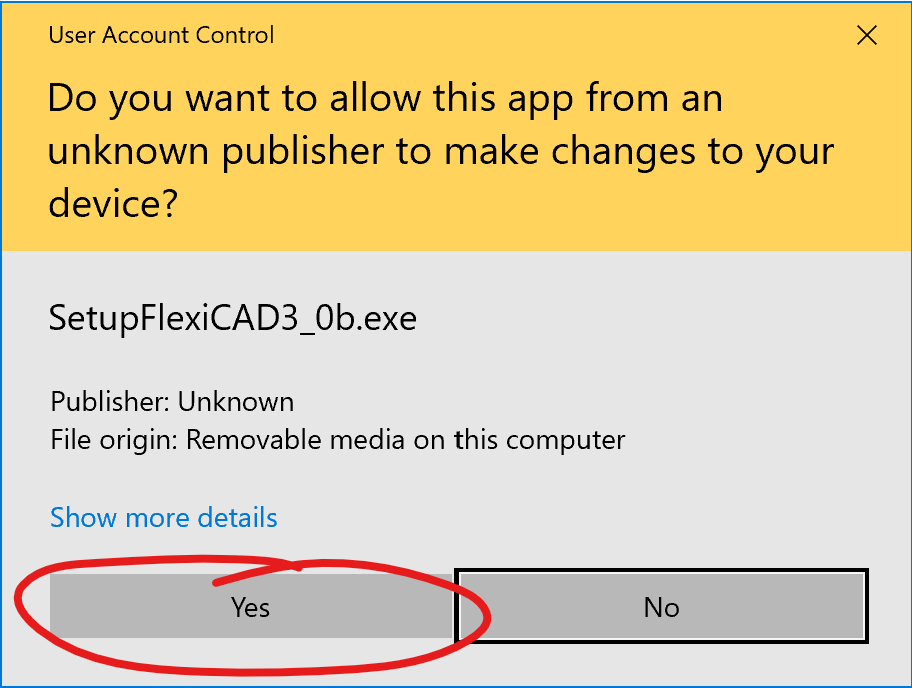Install and configure FlexiCAD/Flexijet Stone on your computer for use with Flexijet 3D
Follow these steps to install FlexiCAD and Flexijet Stone on your Windows PC/Tablet and ready for configuration and training.
*NOTE: If you will be using a Microsoft Surface Go or other computer with Windows 10 in S Mode with your Flexijet, Click here and follow the guide to switch your computer/tablet out of ‘S Mode’ to allow for FlexiCAD software installation.
- Close all other programs running on your computer before starting.
- Ensure your computer/tablet (Windows-based) to be used in conjunction with your Flexijet 3D has been fully updated to with all the Microsoft Windows software updates available.
- To do this, go to Settings > Update & Security.
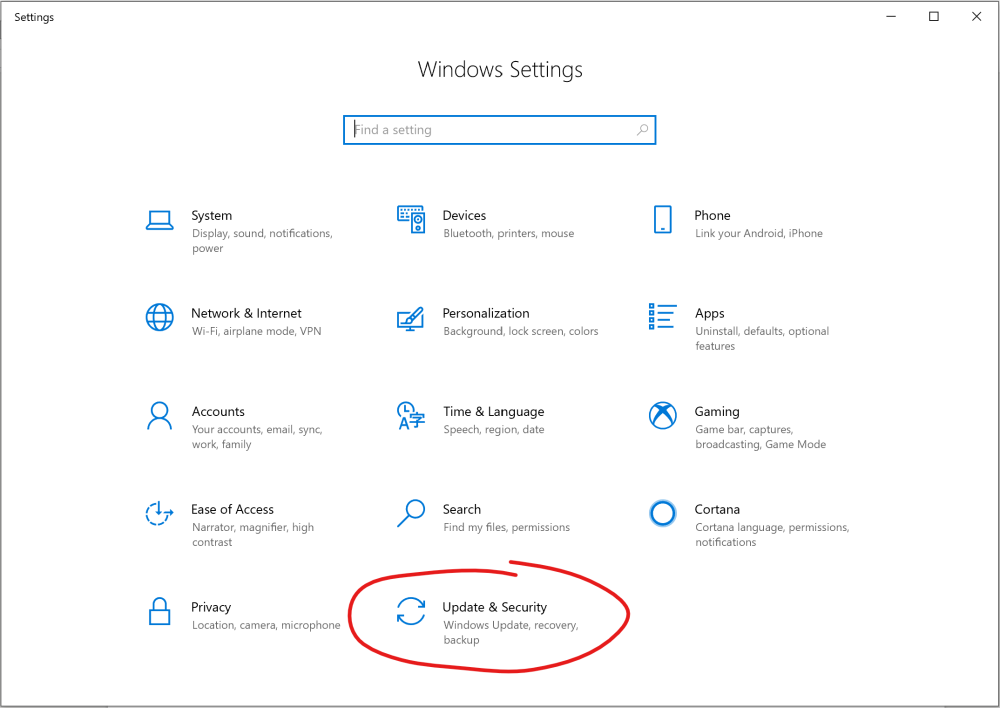
- Click/tap on ‘Check for Updates’ button.
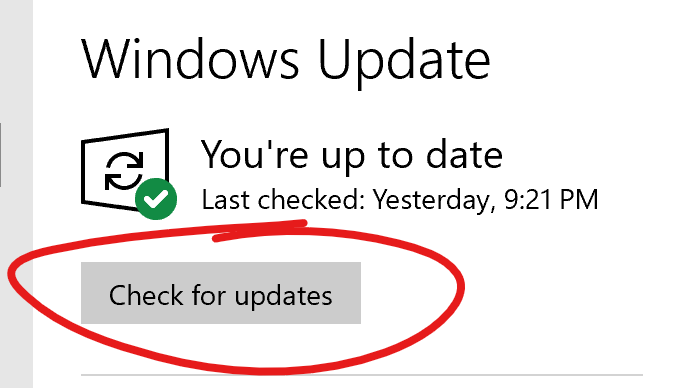
- Install all available Windows updates.
- To do this, go to Settings > Update & Security.
- Download the Flexijet Software installer from the link provided by the Flexijet Support Team. Contact Flexijet North America Support if you need a download link - 1-844-MY-FLEXI (1-844-693-5394)
- If the installer does not open automatically, locate the file in your ‘Downloads’ folder and double click to open it.
- Follow the software prompts to install FlexiCAD/Flexijet and configure FlexiCAD/Flexijet Stone software on your computer
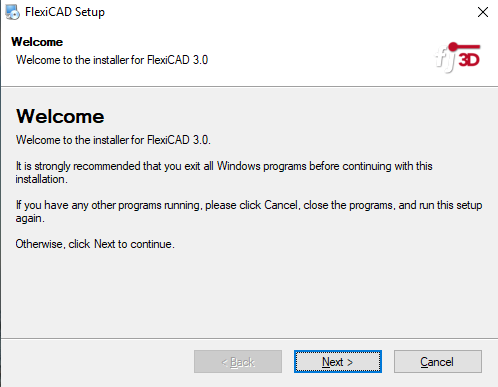
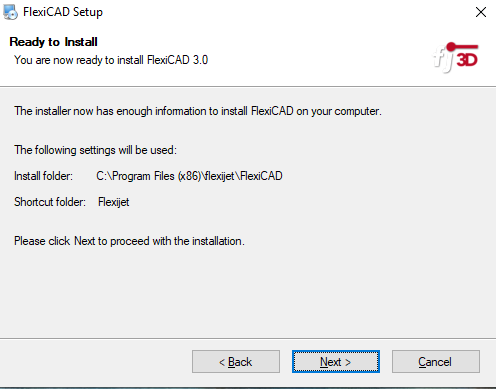
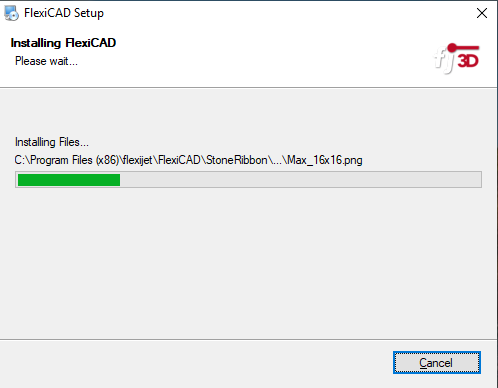
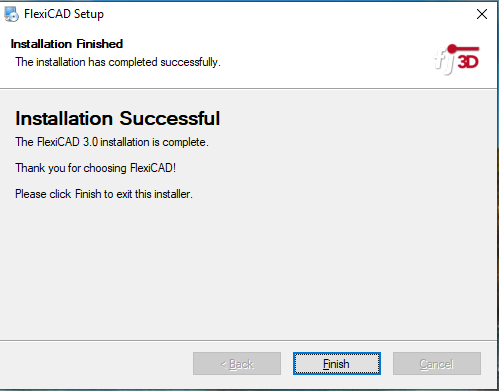
- After the installer completes, it may open the Flexijet Software Update tool, and prompt you to click ‘OK’ to check for updates.
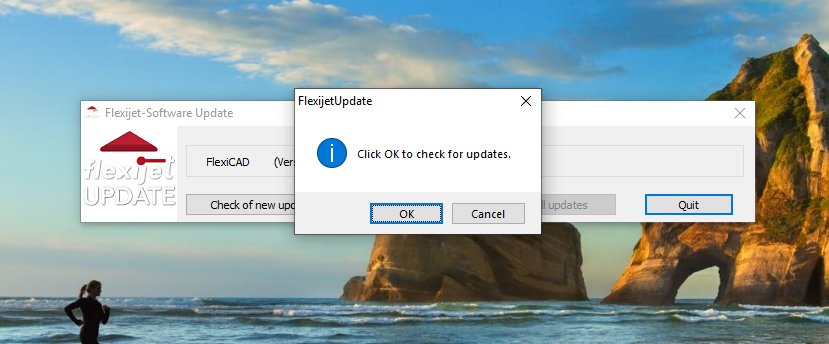
- *NOTE: Updates are available only to Flexijet customers with current maintenance contracts. Clients without a maintenance contract can use the currently installled version of the FlexiCAD software without checking/installing updates. In this case, click ‘Cancel’, and ‘Quit’ the Flexijet software update tool, and proceed without installing the software updates.
- If an update is available, the Flexijet Update tool will ask you for your Username and Password. Enter them and press ‘OK’. FlexiCAD will download and install the update, and prompt to click ‘Finish’ once completed.
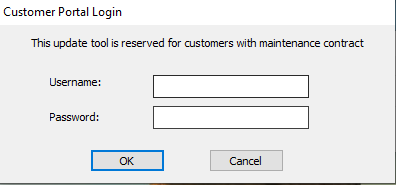
- When prompted for license information, you may evaluate the full software for 30 days by selecting the bottom option.
Initial setup
For first time setup, download the Flexijet Software Config Tool.
In the Flexijet Software Config Tool, navigate to the 'Utilities' tab and click the ‘AUTO-CONFIGURE’ button for Standard setup and config.